Windows 10 was launched almost two years ago, but the initial version of the operating systems was quite buggy and it was not appealing to many users. However, the latest stable Creators Update for Windows 10 includes various new features and design tweaks.
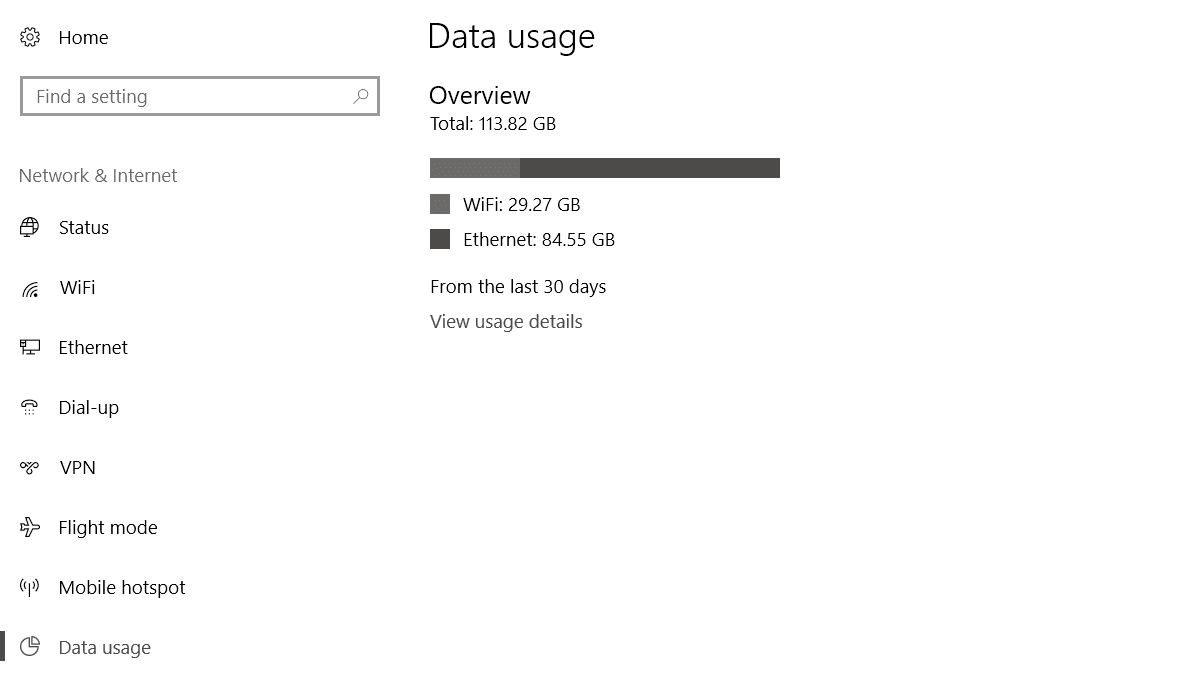
If you use a Windows 10 PC regularly then you might have noticed that there is a built-in tool to monitor your PC's data usage for different Internet connections. It is an efficient feature and shows the data usage of every applications for the last 30 days.
View Network Data Usage in Windows 10
Follow the following steps to get a glimpse of your data usage in the last 30 days:

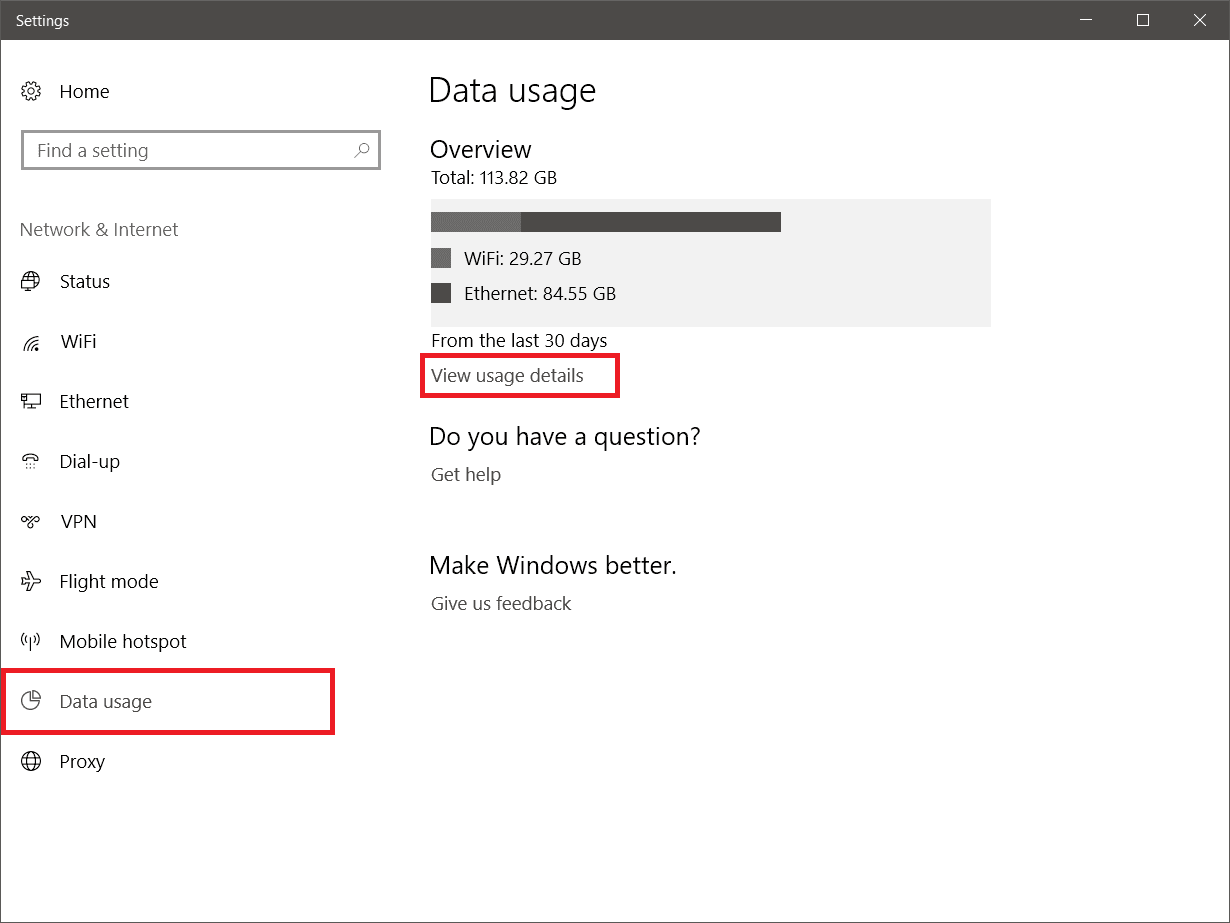

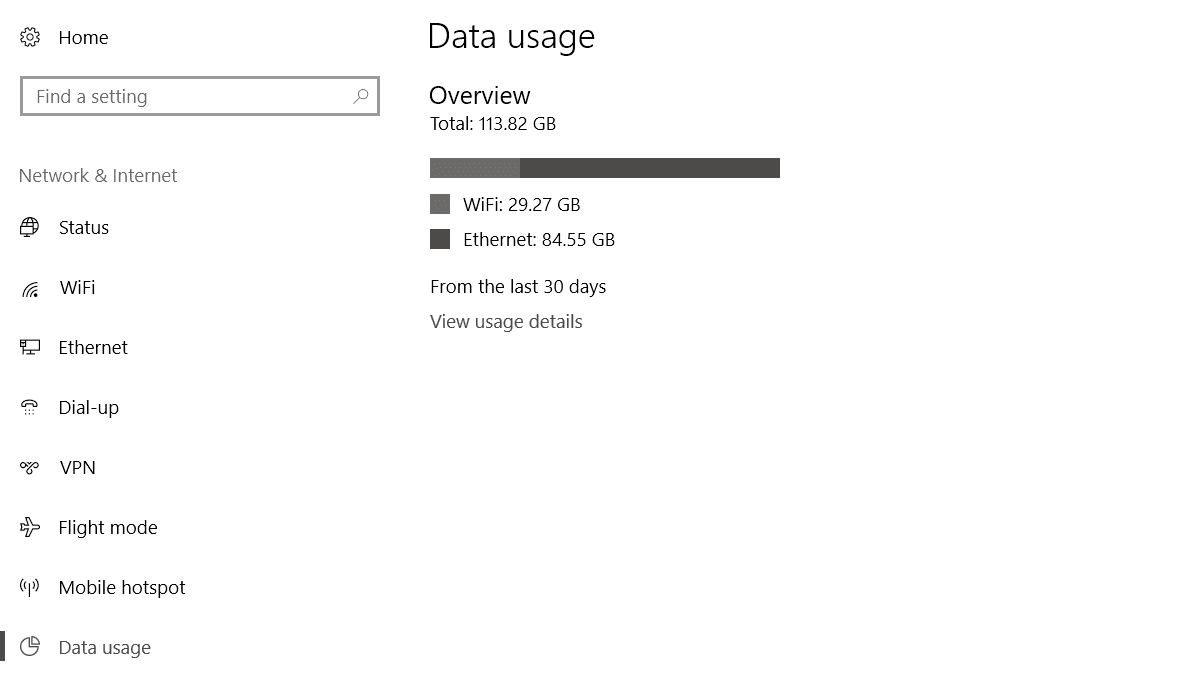
If you use a Windows 10 PC regularly then you might have noticed that there is a built-in tool to monitor your PC's data usage for different Internet connections. It is an efficient feature and shows the data usage of every applications for the last 30 days.
View Network Data Usage in Windows 10
Follow the following steps to get a glimpse of your data usage in the last 30 days:
- Open Settings app by pressing Window+I key simultaneously.
- Click on the "Network & Internet" option.

- Next, go to the "Data usage" section from the left sidebar.
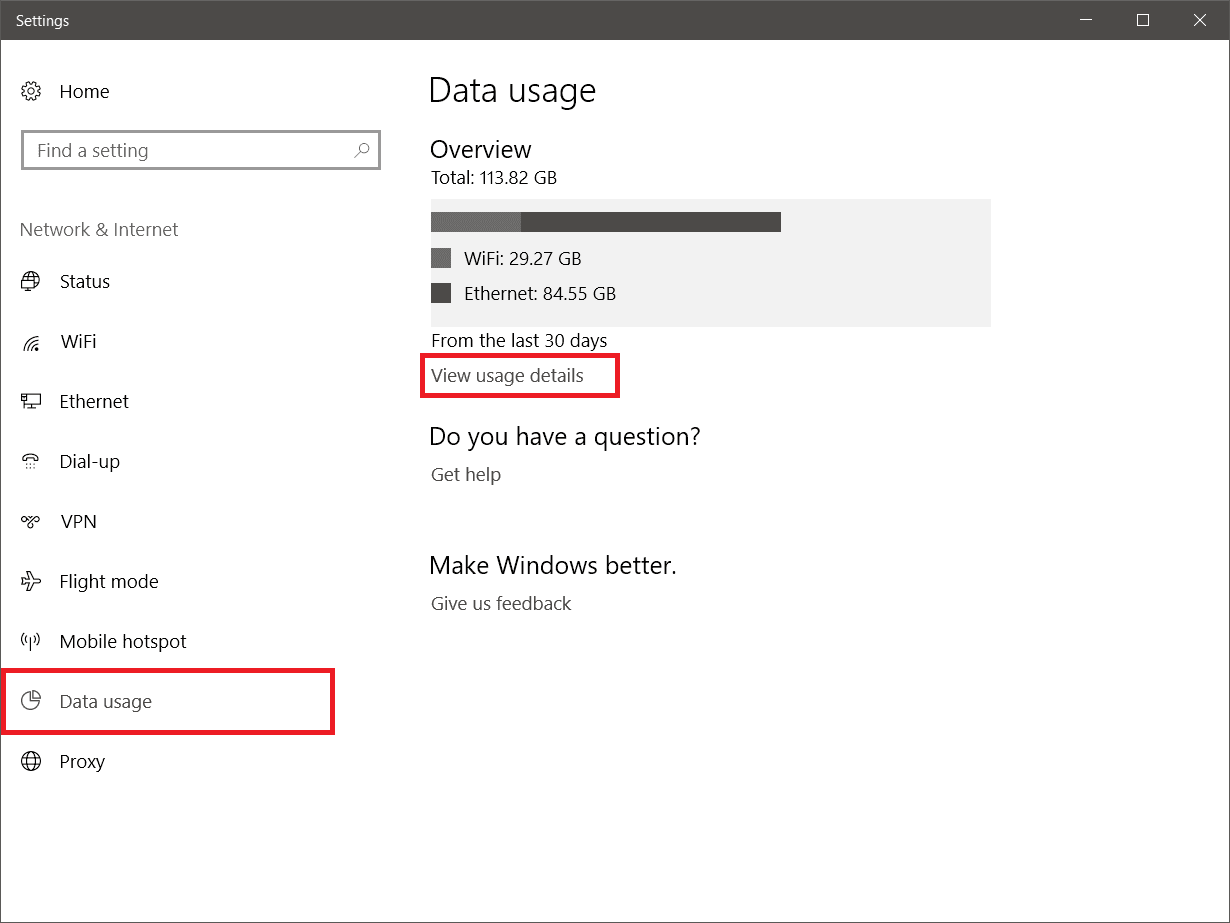
- Now you can see the total data consumed by your PC in last 30 days. Click on the "View usage details" link to check the data consumed by each app.
If you are using Windows 10 from the initial versions then you might be have noticed that Microsoft has removed the direct link to reset the data usage counter. Actually, Windows stores the data usage in the sru folder located in "C:\Windows\System32\sru". To reset the data usage you will have to delete all the files available inside the sru folder by logging into Safe Mode.
Reset/Clear Data Usage in Windows 10
If you don't want to reset it manually or if you're just lazy today then you can use a third party app to reset the counter. In this tutorial, we'll use Reset Data Usage app to achieve the same result. It's a simple and lightweight portable app to complete this task smoothly.
- Download the tool from here.
- Extract the files and run the 64-bit or 32-bit version of the app as per your system's configuration.

- Click on the Reset Data Usage button.
- That's it!
Comments
Post a Comment