So you want to change your Facebook profile username after exceeding the limit. Facebook is the most popular Social Networking site and lots of people use this site and Facebook is working great on creating as social as possible. At Facebook, there are many employees who works and develops this social networking site. But, they can't solve all the bugs in very short time.

In previous posts, we already used bugs in Facebook to use only First Name on Facebook and Viewing Private Profile Picture on Facebook. And we will be able to change username in our Facebook Profile 'cause of a bug on Facebook.
So you really want to change your username on Facebook by following this trick? To achieve our goal we will need to create a page on Facebook and if you have already created a Facebook Page than make sure it has less than 200 likes. Now let's get started.
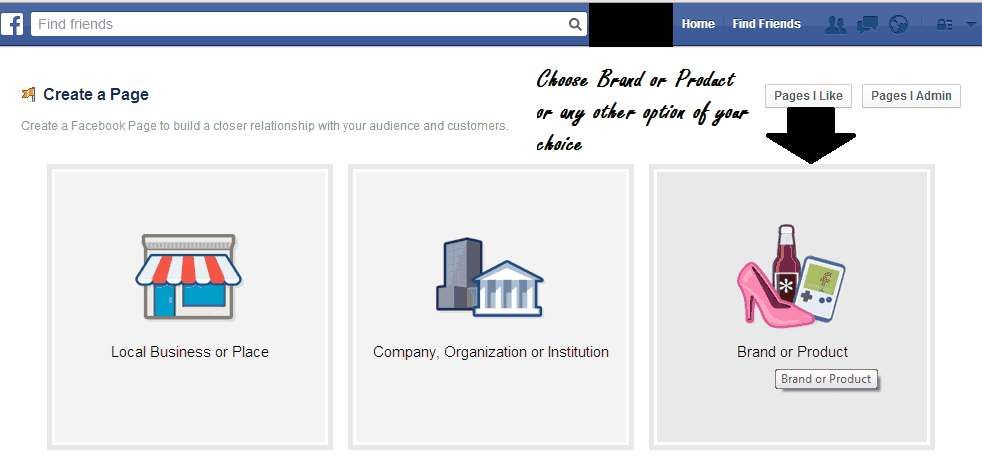

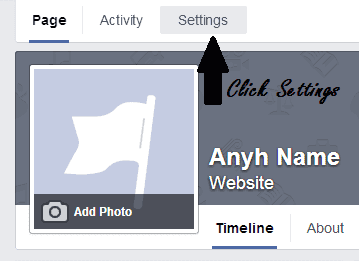
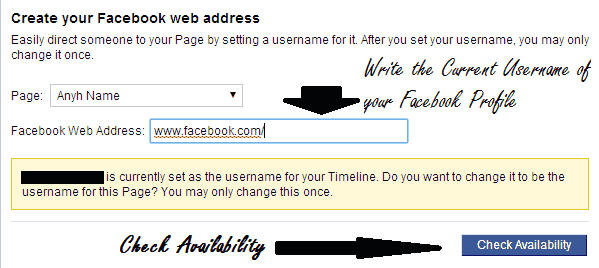


In previous posts, we already used bugs in Facebook to use only First Name on Facebook and Viewing Private Profile Picture on Facebook. And we will be able to change username in our Facebook Profile 'cause of a bug on Facebook.
So you really want to change your username on Facebook by following this trick? To achieve our goal we will need to create a page on Facebook and if you have already created a Facebook Page than make sure it has less than 200 likes. Now let's get started.
- At first Log in to your Facebook Account.
- After Logging in, go to this link and create a page on Facebook.
Tip: Choose Brand or Product. You can choose any other option but Brand or Product is Recommended.
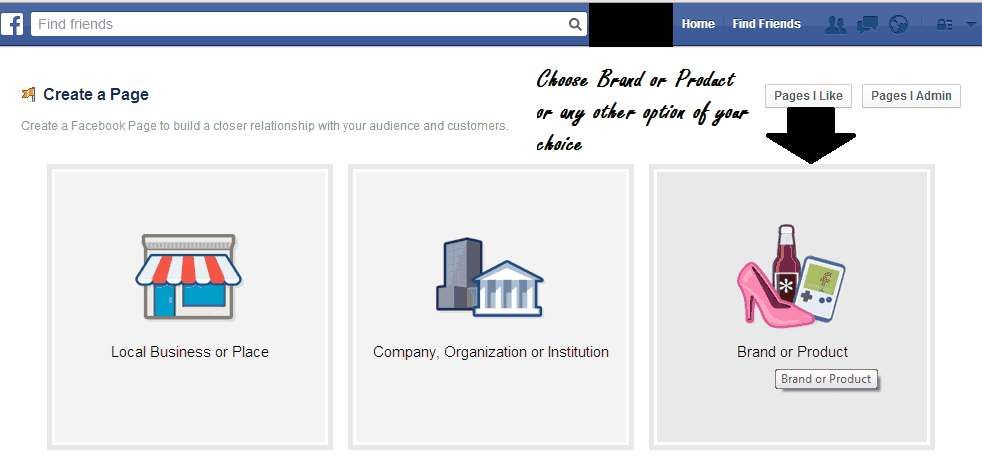
- Now choose the category for your page (for eg. Website) and write the name of the Page. Click Get Started to continue.

- In the next step, fill all the option leaving username field blank. Don't choose any username for your Page now.
- After completing all the above steps, you'll be redirected to your page.
- Click on Settings. See the screenshot given below.
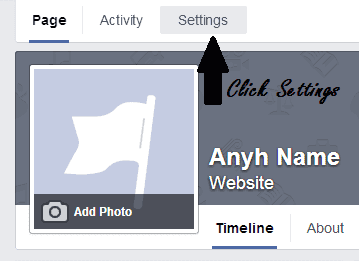
- Now click on Page Info and click on Facebook Web Address. By clicking on Create a Web Address for this page you'll be redirected to the following page.
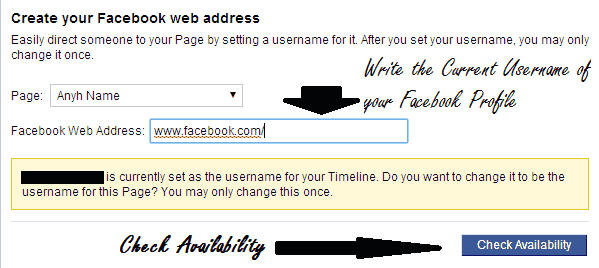
- Write the current username of your Profile and than click Check Availability.
- After Checking Availability, you'll see a notification or message above the Check Availability button that the username is currently set as your username for your Timeline.
- Click Check Availability again.
- Now click on Transfer username button and you're all done.
If you've followed the above tutorial carefully than you should have removed the username from your profile. Now you can easily create a new username for your Facebook Timeline. If you don't know how to create a username than follow the following steps.
- Sign in to your Facebook Account settings. Click here to go to settings.
- Now,write you new User Name in the username field.

- Save Changes! You'll be asked to re-enter your Account Password.
If you followed the above steps and you're receiving a message that the username has already been modified too many times than go to this link and create the Username. If none of the steps worked for you to create your username than you will not be able to assign a new username in your Facebook Timeline and Public Profile.
The above trick looks like it will be able to change username on Facebook but I don't think it works. Some of my friends have successfully changed their username but not all. If you just want to remove username from your Facebook account than just follow the first part of this tutorial.
The above trick looks like it will be able to change username on Facebook but I don't think it works. Some of my friends have successfully changed their username but not all. If you just want to remove username from your Facebook account than just follow the first part of this tutorial.
Doesn't work!!!!
ReplyDeleteIt says that the username is currently in use and can't be used on the page. WTF?!
It is working. Have you followed the steps as explained?
ReplyDelete1) Go to your page settings.
2) Modify username.
3) Type your FB profile username.
4) It will say that the username is currently set on your timeline.
5) Transfer username.
Please note that you might not be able to add any username to your profile again. This is a old trick which used to allow modifying Profile username after exceeding limit. Follow this if you want to add your profile username name to your page.
Lol, Not Working,,, After All Procedure We Get The Following Error:
ReplyDeleteUsername has already been modified too many times.
Bro This tricks is working .. .But Your mind is not working ...try again
ReplyDeleteDoesn't work: When trying to add Facebook Web Address, I see the following message: "Your page needs at least 25 fans to have a web address." Is this perhaps a recent change in Facebook?
ReplyDeleteNot Worked :/
ReplyDeleteUsername has already been modified too many times.
Same here. How to fix it?
ReplyDelete