There are many chances that you may have downloaded same file twice which is using lots of disk space. In many cases, people downloads and copies many files two or more times. If you keep lots of files and you're running out of disk space than removing duplicate files will be perfect idea.
Are you running out of Disk Space? You will probably start deleting large and the files which are not of any use. But if your HDD is fully filled than you may delete some file which of use to fit the newer more important files. But before you take further actions, try these tools to remove all (almost) Duplicate files from your Hard Disk Drives and make it clean.
If you think that there are some errors in your Hard Disk and you want to to check issues than read my post on How to Improve Hard Disk Drive Performance.
In this post I will share you two Duplicate File Cleaner Software which is best in managing this type of work. With this, you will be able to detect any type of files which have been copied and which are available in more than one place. You can also find the image files too.
Duplicate Cleaner
It is the best tool to organize your files and manage your system in a systematic way. This application is easy to use and you can find each options very easily. It can scan your system deeply and detect your similar looking files, music and images by content, name or date.
If you're getting trouble than follow these steps to start the scan and cleanup your PC.


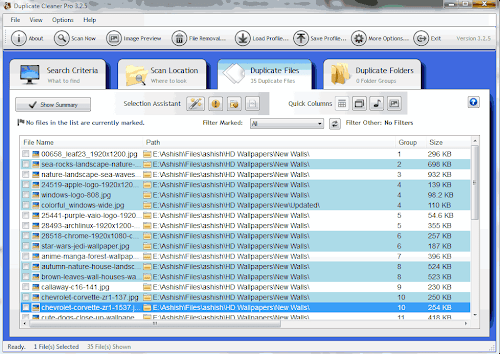
Tip: Similar files have same number allocated. See the group section in the above image.
Are you running out of Disk Space? You will probably start deleting large and the files which are not of any use. But if your HDD is fully filled than you may delete some file which of use to fit the newer more important files. But before you take further actions, try these tools to remove all (almost) Duplicate files from your Hard Disk Drives and make it clean.
If you think that there are some errors in your Hard Disk and you want to to check issues than read my post on How to Improve Hard Disk Drive Performance.
In this post I will share you two Duplicate File Cleaner Software which is best in managing this type of work. With this, you will be able to detect any type of files which have been copied and which are available in more than one place. You can also find the image files too.
Duplicate Cleaner
It is the best tool to organize your files and manage your system in a systematic way. This application is easy to use and you can find each options very easily. It can scan your system deeply and detect your similar looking files, music and images by content, name or date.
If you're getting trouble than follow these steps to start the scan and cleanup your PC.
- At first you'll need to download this software. To download go to this link and download the free version or trial version from their official site.
- After downloading and installing, open it. Your interface will look somewhat like the below given image.

- Choose the option. I want to search for Duplicate images so I chosen the image mode (See image above). You can search image which have same resolution, aspect ration, file names etc. Choose the options according to your need.
- Now click on Scan Location and than add the location which you would like to scan (you can choose HDD's or Folders) otherwise click scan to scan the full system.
- After setting up everything Click on the Scan Now to start scanning process and wait for the scan to complete.

- After it finishes up. You can see the list of duplicate files as it is shown in the image below.
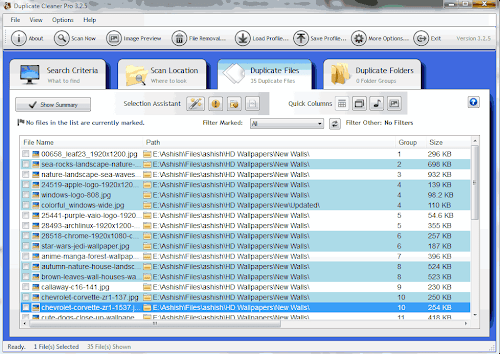
Tip: Similar files have same number allocated. See the group section in the above image.
- Double click to preview image and tick all the files which you want to delete. Keep one file of the same group.
- Click on File Removal and delete similar files.
That's it! This isn't the only Duplicate File Cleaner. There is one another good application which can scan your Windows (7,8 or XP) PC for Duplicate or similar looking files in your Hard Disk Drive in easy and fast way.
Anti Twin


It is a small application which compare and search for Similar looking files in your Hard Disk Drives. It is freeware and you can download it from here. Try and use this, you'll be able to find accurate results.
That's All! To make your Computer fast and enjoy it seamlessly without any issues, you'll have to keep some Hard Disk space free. You can use these free tools to delete duplicate and similar files easily in your Windows 7, 8 and XP.
In keeping your computer clean will help you DuplicateFilesDeleter.
ReplyDeleteYeah! There are many applications that can do the task... and keep our Computer fast and clean
ReplyDeleteDelete duplicate files with ease!
ReplyDeleteTry DuplicateFilesDeleter program and get rid of duplicate files.
Thank you!
You can use this also its easy Duplicate File Deleter,
ReplyDeleteThe duplicate files are such that they my hard drives used to end up with bad sectors. Also, there was always a shortage of free space. I regularly use "Duplicate Files Deleter" when i feel that my computer is lagging. You should try it too and i'm sure that you won't regret it.
It can delete all duplicate files eg.-music,EXE. and same name files etc.