McAfee is popularly known for its security products. It can help you in keeping yourself fully secure while surfing/browsing online. It keeps you updated with the latest possible threats. If you’re looking for an Internet Security or Anti-Virus program than you can stop your search here as it is the perfect one and help you in keeping your home computer fully protected from any types of Malware and threats. Its price is little more but you can get this McAfee Internet Security completely free for 6 months. Yes, you heard it right you can get this anti-virus software completely free without any crack or patch and use it for six months as a promotional offer from McAfee.
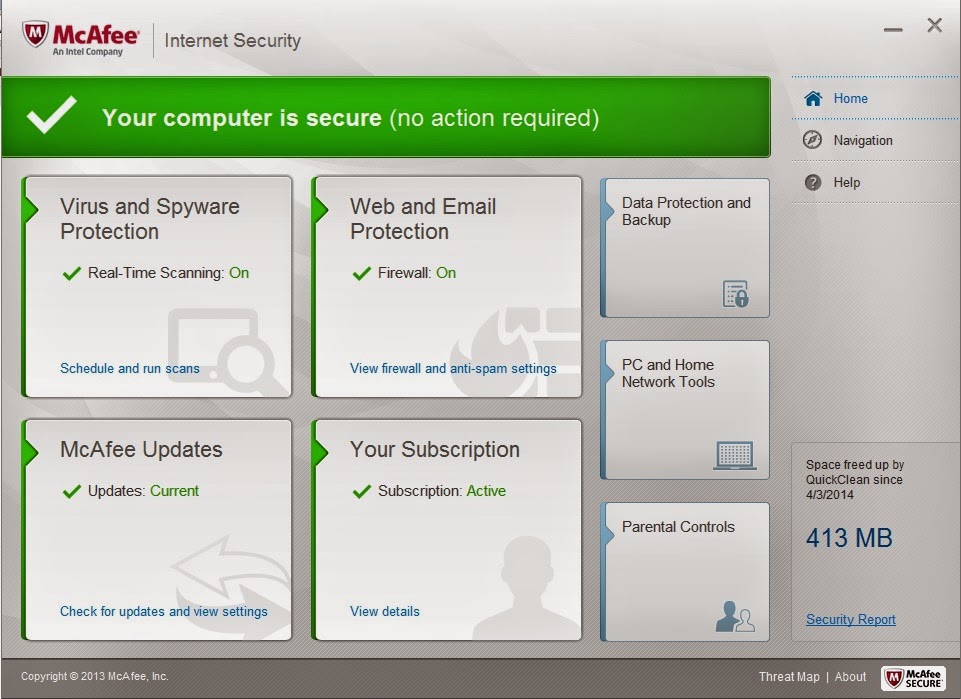
Free doesn’t mean that it will compromise with your security. You’re going to get full version of McAfee Internet Security free and use it for six months. It will provide you full protection for that period of time and will keep you updated with latest threats. Give below are some features of the new McAfee Internet Security.
Firewall
Firewall will protect you from the hijackers who can steal your personal information. It also controls the information that your PC sends or receives via Internet.
Parental Controls
It will help you to control what your family can see and browse on the web. You can block certain websites that appears bad or you don’t want to let your family or child to surf.
Vulnerability Scanner
You can find and install latest updates for your Windows and other programs you use to keep your Computer updated and fast.
Shredder
Shredder helps you in deleting any files permanently so that your sensitive information isn’t seen by people whom you don’t want to show. So that your Privacy remains protected.
Defragmenter helps in improving your PC’s performance by making the best use of your disk spaces. It also contains an Anti-Spam feature that helps in stopping junk mails from attacking your inbox. Scheduled Scan lets you automatically check your PC for Viruses, Spyware or any other types of threats. If McAfee founds that a particular is looking like Malware but can be of your use than it moves that file to the Quarantine from where the Malware can’t affect your PC and if you felt that it was detected as Malware by mistake than will not detected that file as Virus, still protects you from threat if that file is a virus. Now you would like to know how to get McAfee free for six months. Follow the steps given below to get the latest McAfee Internet Security and Anti-Virus Plus free official subscription for 6 months from McAfee.
How to get McAfee Internet Security and Anti-Virus Plus free for 6 months?
- First visit the promo page from this link (This promo offer is from Facebook). You can visit this link if you want the McAfee Internet Security only.
- If you used the first link to download the McAfee Anti-Virus Plus and Internet Security than click on the download button and follow them. Now if you’re downloading the McAfee Internet Security from the second link than just click on the "create your account" button to sign up for a new McAfee account. See the image given below.
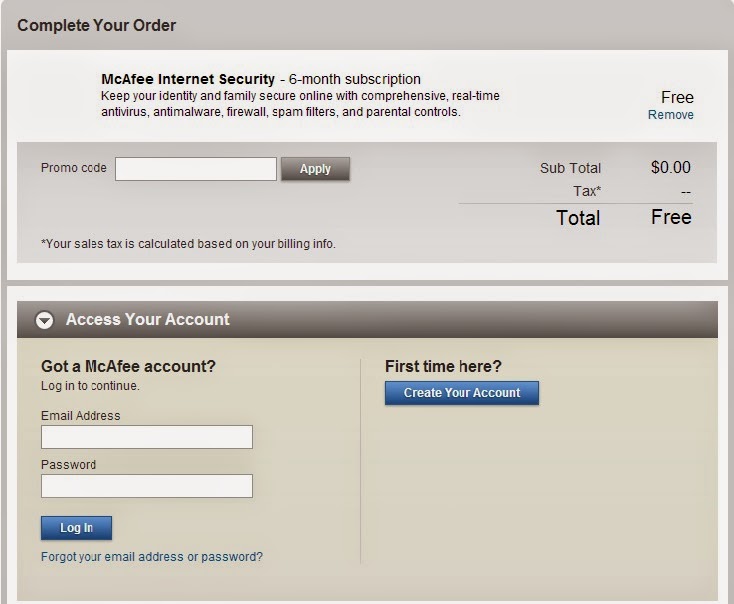 |
| Register and Download McAfee |
- Submit all necessary fields on the sign up form and agree with the terms.
 |
| Submit all the information and confirm email |
- Now check your Email inbox for a confirmation message. You’ll need to click on the confirmation link sent by McAfee and it will take you to your McAfee account from where you can download your Anti-Virus program.
- Just download the McAfee installer and open it.
- You'll need to submit your registered email id. After signing in the installer will download all the necessary files and programs.
- Now you can enjoy best security form McAfee free for 6 months.
That's All! If you have any issues on getting McAfee than drop a comment and I'll get back to you.
Hi there! This article couldn't be written any better!
ReplyDeleteReading through this article reminds me of my previous roommate!
He constantly kept talking about this. I most certainly will send this post to him.
Pretty sure he's going to have a good read. Thank you for sharing!