Rupee symbol (₹) was announced almost seven years ago, but it is still very difficult to access the symbol in most of the android keyboards. For example: In Samsung's default keyboard, they haven't made the English (India) language available for download. Needless to say, Indian users who use Samsung Keyboard will receive suggestions in other versions of English.
This post will explain you to type Rupee "₹" symbol in some of the most popular keyboards available for Android.
Samsung Keyboard
In Samsung Keyboard, you can choose Hindi language for the keyboard when you need to type the rupee symbol. Changing the language is quite easy. You can swipe your finger in left or right direction to change it, once you add the Hindi language.
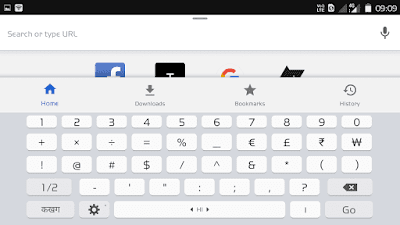
Tip: You can select multiple languages! Follow the following instructions to add the Hindi as an option.

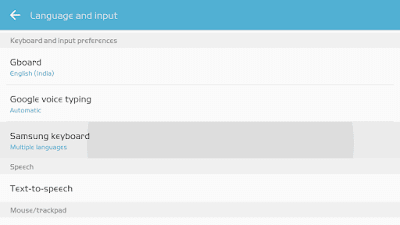
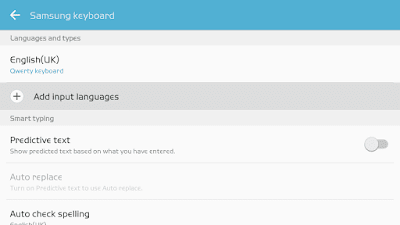
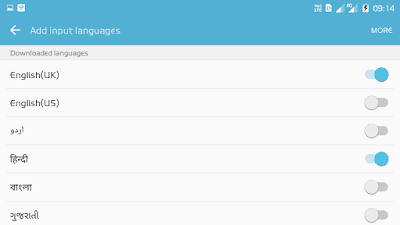
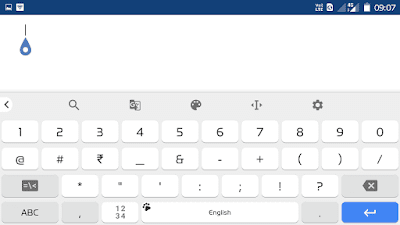
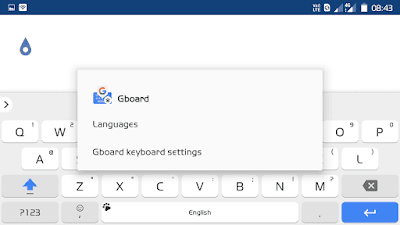
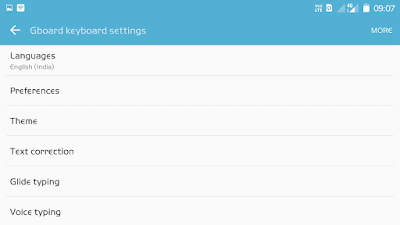
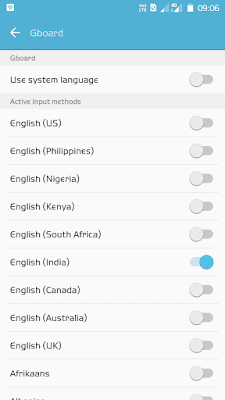
This post will explain you to type Rupee "₹" symbol in some of the most popular keyboards available for Android.
Samsung Keyboard
In Samsung Keyboard, you can choose Hindi language for the keyboard when you need to type the rupee symbol. Changing the language is quite easy. You can swipe your finger in left or right direction to change it, once you add the Hindi language.
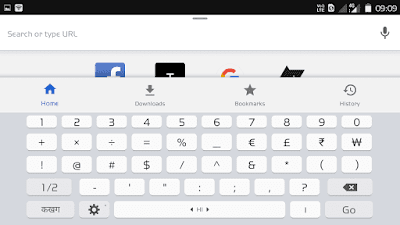
Tip: You can select multiple languages! Follow the following instructions to add the Hindi as an option.
- Open Samsung Settings app, and go to "Language and input" setting.

- Under the Keyboard and input preferences, select "Samsung keyboard".
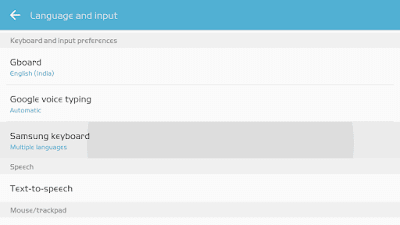
- Next, tap on "Add input languages" under the Languages and types section.
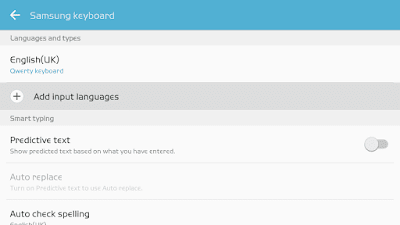
- Turn on the "हिन्दी" language or download it if it isn't pre-installed.
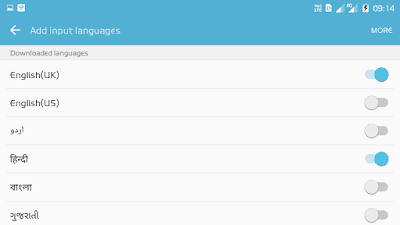
- You can enable multiple languages, and then you can access them easily by swiping on the Space Bar.
Gboard (Google Keyboard)
You can change the language to English (India) to add the Rupee symbol in the Gboard.
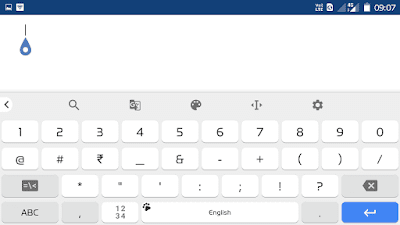
You can access the Rupee symbol (₹) by long pressing the "D" key in Gboard. Update this app to the latest version, then follow the following steps to know how to do it.
- Go to Gboard keyboard settings.
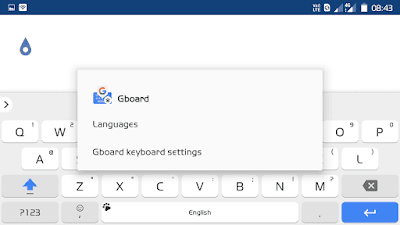
- Select "Languages" from the available settings.
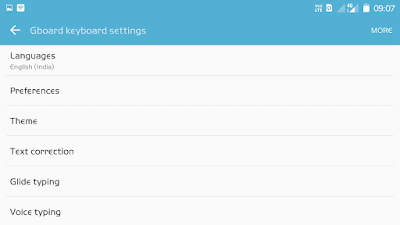
- Disable the "Use system language" option and select English (India) from the available languages.
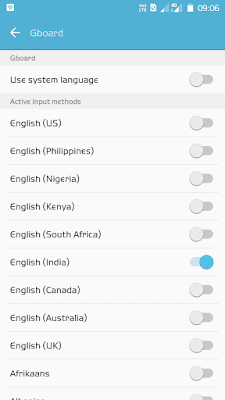
- Done!
Swiftkey
It's one of the most popular keyboard app for Android! If you use this app then you'll need to change the system language to English (India) in order to type the Rupee symbol (₹). You can access "₹" symbol by long pressing the "X" button.
Many keyboard app, for example: CyanogenMod Keyboard, provide access to ₹ symbol without the need to change the language. If the keyboard app you use, do not have Rupee symbol then you can copy the symbol from the Internet and add it to your personal dictionary.
Comments
Post a Comment