So you want to view GIF animated files on your Windows computer. If you have used Windows XP then you will be familiar that it can view those animation easily. But this functions have been removed from the later versions of OS. It means, if you want to view GIF animations then you will have to use your Web Browsers. Yeah! Any web browsers can view it, but it can take few seconds to load the image if your computer is little slow. You can view GIFs with the software specially designed to view these type of files.
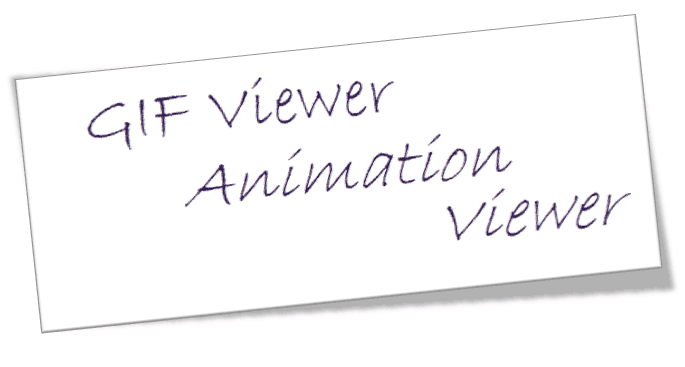
Today, when I was writing an article on Optical Illusion Pictures, I found that, their isn't any software installed on my PC running Windows 8 to view GIF animations. If you also need a software or image viewer that can view or show GIF animated files then take a look at the list given below.
IrfanView
It is a very good GIF viewer for Windows Computer. It is supported in Windows Vista, 7 and 8. It is fast and easy to use. You can download the software from here.
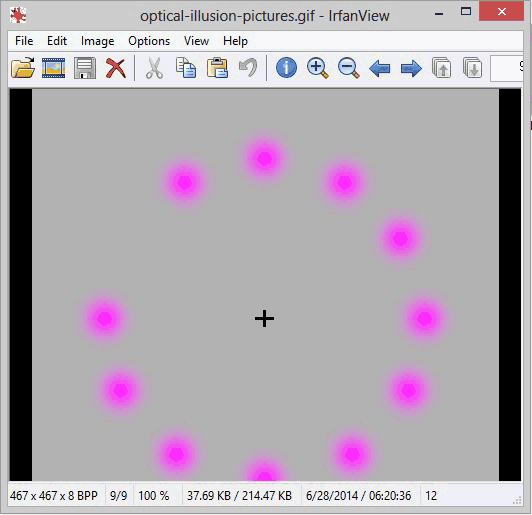
The look might not look modern, but if you just want to view GIF Animations then you can use IrfanView. After installing this software set it as default program to open GIF files. It is small and powerful photo editing program that gives you various functions to edit photos.
InViewer ( formerly GIF Viewer)
It is also a great program to view this type of files formerly known as GIF viewer. It is a very small program and works quite well. If you don't like IrfanView then take a look at this program to view GIF animated files. It also contains tools to convert GIF files to another formats such as PNG, JPG. Both the software (GIF viewer and IrfanView) can run on older versions of PC without using much resources, as a result your PC will not be slowed down using these softwares.

You can get the software from here or from here.
Other Programs to View GIF Animated Files
FastStone Image Viewer
This is also a good software to view these types of image files. You can download the software from here.
XnViewer: It is a good multimedia viewer that supports more than 500 image formats. Get the software from this link.
If you don't want to install any of the listed programs then your web browser will be the best choice. If you want to use your browser to view GIF file then it will be nice idea to set your web browser like Internet Explorer or Google Chrome as default program to view these type of files. To set your web browser as a default GIF viewer, follow the following steps.
That's All! If you need any assistance then feel free to ask.
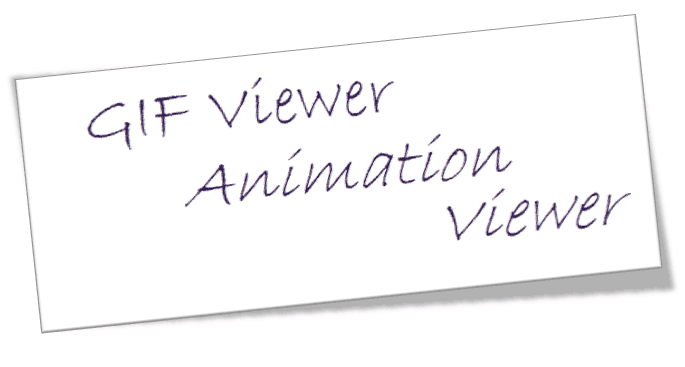
Today, when I was writing an article on Optical Illusion Pictures, I found that, their isn't any software installed on my PC running Windows 8 to view GIF animations. If you also need a software or image viewer that can view or show GIF animated files then take a look at the list given below.
IrfanView
It is a very good GIF viewer for Windows Computer. It is supported in Windows Vista, 7 and 8. It is fast and easy to use. You can download the software from here.
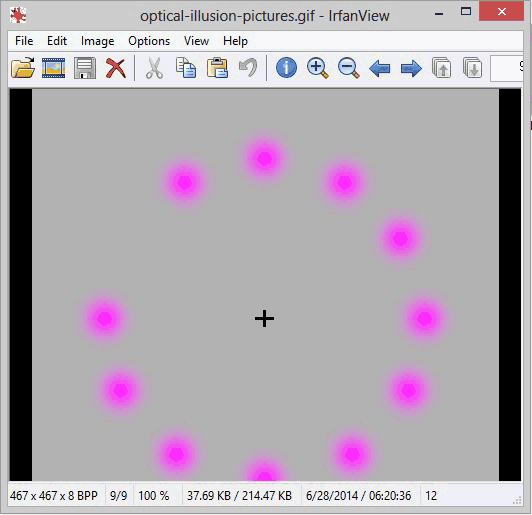
The look might not look modern, but if you just want to view GIF Animations then you can use IrfanView. After installing this software set it as default program to open GIF files. It is small and powerful photo editing program that gives you various functions to edit photos.
InViewer ( formerly GIF Viewer)
It is also a great program to view this type of files formerly known as GIF viewer. It is a very small program and works quite well. If you don't like IrfanView then take a look at this program to view GIF animated files. It also contains tools to convert GIF files to another formats such as PNG, JPG. Both the software (GIF viewer and IrfanView) can run on older versions of PC without using much resources, as a result your PC will not be slowed down using these softwares.

You can get the software from here or from here.
Other Programs to View GIF Animated Files
FastStone Image Viewer
This is also a good software to view these types of image files. You can download the software from here.
XnViewer: It is a good multimedia viewer that supports more than 500 image formats. Get the software from this link.
If you don't want to install any of the listed programs then your web browser will be the best choice. If you want to use your browser to view GIF file then it will be nice idea to set your web browser like Internet Explorer or Google Chrome as default program to view these type of files. To set your web browser as a default GIF viewer, follow the following steps.
- Open the folder were GIF file is stored.
- Now Right Click on GIF file and click/choose Properties.
- In the General Tab, click on the Change button beside open with.
- Select your Web Browser (for eg. Internet Explorer) and click OK.
- Done!
Comments
Post a Comment